CLI¶
The Command Line Interface is a very useful tool to trigger smart contract operations such as the following:
- Get the DutchX account balance for any account.
- Deposit or withdraw funds into/from your DutchX account balance.
- Check the state of a given token pair: Auction index, sell/buy volume, start time, estimated closing time, etc.
- Post a sell order or a buy order.
- Claim back your tokens once the auction has cleared.
- ..and many other useful operations.
It can be used both on testnets like rinkeby, or on mainnet.
Implementation of the CLI
The CLI logic is implemented in the DutchX Services.
How to run the CLI¶
1. Install docker
- Windows: https://store.docker.com/editions/community/docker-ce-desktop-windows
- Mac OS: https://store.docker.com/editions/community/docker-ce-desktop-mac
- For other platforms or more details: https://docs.docker.com/install/
2. Clone the CLI scripts
Open the Command Prompt or Terminal, and type in the following:
# Clone repo
git clone https://github.com/gnosis/dx-tools.git
cd dx-tools
Alternatively, you can download the ZIP file instead of cloning the git repository.
3. Create local.conf using local.conf.example
This step can be omitted if you plan to use the CLI for read-only operations.
IMPORTANT: Your mnemonic phrase will be required in order to link your wallet to the DutchX. Make sure you don’t share
this information and that you keep the local.conf file that you will create offline. If you don’t do this, you risk losing your funds! Never commit this to Github. If you don’t know how to get your mnemonic phrase, you probably should not continue.
Go to the folder where you downloaded the repository, create a copy of the local.conf.example file
and call the new
file local.conf.
Edit the DEFAULT_MNEMONIC and add your own secret mnemonic, which is the one from the account that will be used to sign
the transactions.
Additionally, in this file you can add any custom configuration. Note that by modifying only this file you can keep your CLI in sync with future changes.
NOTE: Thelocal.confis git ignored, so you can add your wallet config here.
4. Make sure the scripts are executable
# Allow the CLI script to be executed
chmod +x dutchx*
5. Network info: Review the list of tokens you want to use
NOTE: This step can be skipped if you don’t intend to list new tokens on the DutchX.
This step is relevant because the DutchX is an open protocol where anyone can list new tokens to trade.
Each network has the following configuration:
Check out the complete list of tokens listed on the DutchX here:
- Rinkeby:
- Mainnet:
- Kovan: Unlike
RinkebyandMainnet,Kovandoesn’t have a published API. To check all available markets, you must do so on smart contract level:- https://dutchx.readthedocs.io/en/latest/smart-contracts_addresses.html
6. Try the CLI
Run the help command to get a list of all available commands:
# Rinkeby
./dutchx-rinkeby -h
# Kovan
./dutchx-kovan -h
# Mainnet
./dutchx-mainnet -h
Start trading¶
Disclaimer
Reliance on the CLI is at your own risk and your full responsibility. We will not be liable to you for any loss or damage, whether in contract, tort (including negligence), breach of statutory duty, or otherwise. We will not be liable for loss of profits, sales, business, or revenue, business interruption, anticipated savings, business opportunity, goodwill or reputation or any indirect or consequential loss or damage.
DutchX trading process
To be able to trade, you have to add your own mnemonic phrase to the config.file, as stated on step 3 above.
Trading on the DutchX requires you to send your tokens to a smart contract, where the trading occurs. The whole trading process takes place as shown in the following image:
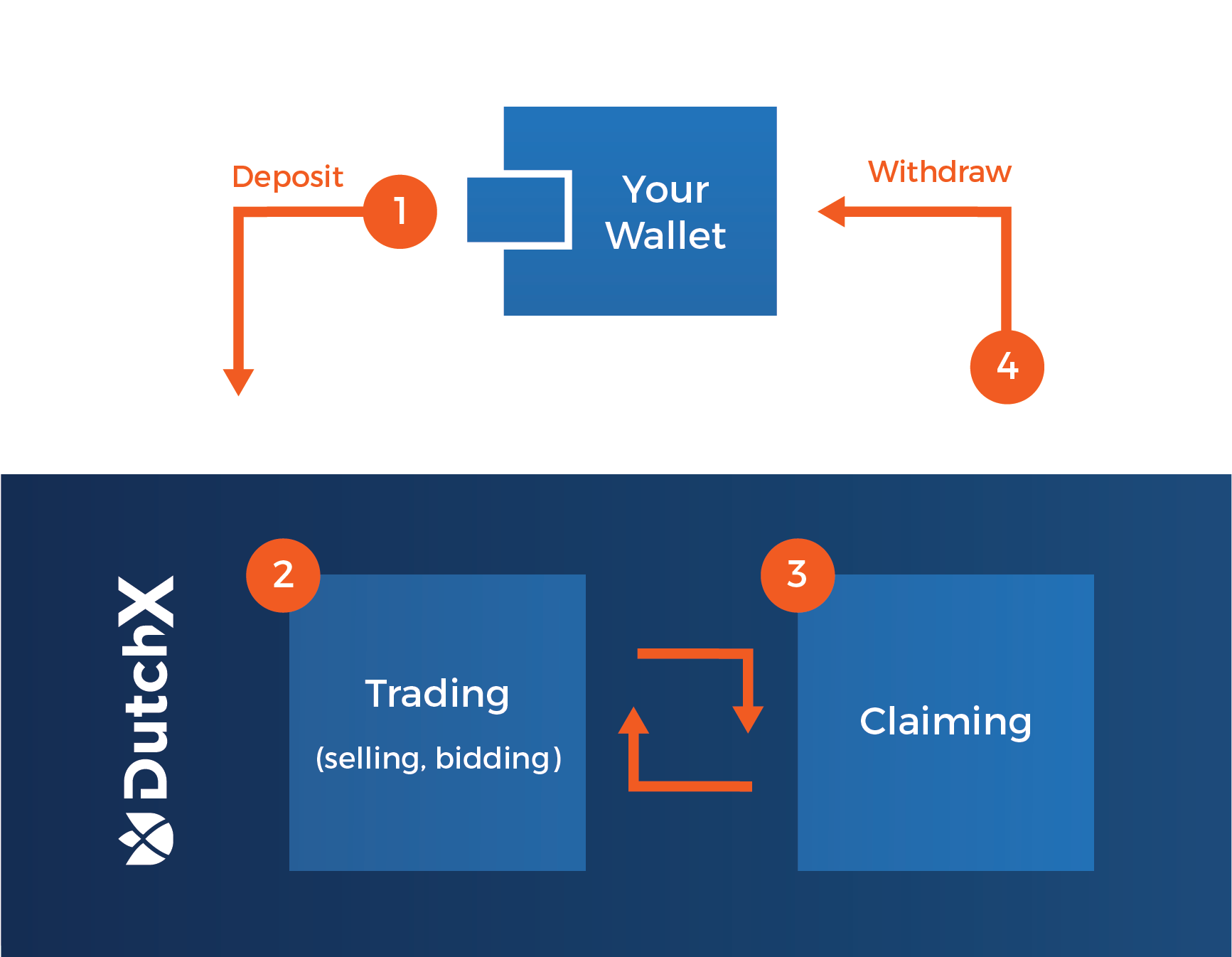
Before we start explaining each step in the image, we will use the balance command to make the process more clear.
All the commands used in this explanation will be for the Rinkeby Testnet. If you want to trade on the Ethereum Mainnet, use ./dutchx-mainnet instead of ./dutchx-rinkeby.
# Show the balance of the account inputed in the local.config file
./dutchx-rinkeby balances
# You will see the balances your balances displayed in a similar way as below:
INFO-cli ACCOUNT: "Your public Ethereum address" +427ms
INFO-cli BALANCE: 4.430652555999879 ETH +3ms
INFO-cli
INFO-cli Balances RDN (0x3615757011112560521536258c1e7325ae3b48ae): +941ms
INFO-cli - Balance in DX: 222.972178357604664181 +1ms
INFO-cli - Balance of user: 111.617365082280797714 +2ms
INFO-cli Balances WETH (0xc778417e063141139fce010982780140aa0cd5ab): +1ms
INFO-cli
INFO-cli - Balance in DX: 11.4032061309442109 +2ms
INFO-cli - Balance of user: 0 +0ms
As you can see, there are two types of balance for every listed token:
Balance of userindicates the balance in the users wallet.Balance in DXindicates the balance that has been deposited in the DutchX smart contract and is ready to trade. Lets now go through the steps in the image one-by-one.
1. Deposit tokens¶
Use the following command to deposit tokens you want to trade:
./dutchx-rinkeby deposit 0.35 WETH
NOTE: Since ETH is not an ERC-20, the DutchX will automatically call the wrapped Ether smart contract and wrap your Ether.
2. Trade on the DutchX¶
You can now take part in the running auction as a bidder in the current auction, or post a sell order for the coming one.
NOTE: Remember that as a seller you can only submit to the running auction if it is in the 10 min waiting period before it starts or else the upcoming auction. Sellers cannot deposit to auctions happening after the upcoming auction.
Before placing a trade, we recommend you try the following commands:
# This commands outputs all the available token pairs
./dutchx-rinkeby markets
# This command outputs information about the current auction of a given pair
./dutchx-rinkeby state WETH-RDN
After picking the pair you want to trade and checking the state of a given auction, you can start trading with the following commands:
# This commands will place a bid in the running auction (no need to specify the auction index)
./dutchx-rinkeby buy 5 WETH-RDN
# This command posts a sell order for the specified auction index.
./dutchx-rinkeby sell 5 WETH-RDN 361
NOTE: For the sell command, you currently need to specify the index of the upcoming auction in which you want to sell your tokens. To ensure that it is the next auction which start, check the state again, see which one is running and add 1 to the auction index. The 361 noted in the command above is an example only.
3. Claim the tokens from the auction you took part in¶
In order to see the resulting balance after trading in Balance in DX, you must execute the following commands:
# Claim tokens, which will give you the tokens of the auction you participated in, not mattering if you were selling or bidding
./dutchx-rinkeby claim-tokens WETH-RDN
# Claim tokens after participating as a seller, which will give you the second token in the pair
./dutchx-rinkeby claim-seller WETH-RDN
# Claim tokens after participating as a bidder, which will give you the first token in the pair
./dutchx-rinkeby claim-buyer WETH-RDN
It is important to remember that sellers can only claim their receiving tokens once the auction has finished. Bidders can claim the sell tokens they aqcuire (once they bid) anytime during the auction and can claim any additional increments in the future.
We recommend that bidders claim tokens once the auction has ended in order to avoid unnecessary gas costs.
4. Withrdaw tokens from the DutchX smart contract¶
This is the final step if you would like to have your tokens back in your wallet. It simply sends tokens from your Balance in DX to your Balance of user
./dutchx-rinkeby withdraw 0.35 WETH
We recommend users that plan on trading often in the DutchX to leave their tokens in the smart contract in order to avoid unnecessary gas costs.
Useful commands¶
So far we have covered the process of executing trades on the DutchX, but there are several additional commands that will give important information and facilitate the process.
We will do a rundown on some useful commands, starting by reminding you the command to view all commands :)
# Rinkeby
./dutchx-rinkeby -h
Auction and trading history commands¶
It can prove useful to check information of previous auctions and trades in the past. You can display the information of cleared auctions and filter it by dates using the following commands:
For valid date formats we use ISO 8601
# Get today's auctions
./dutchx-rinkeby auctions --period today
# Get auctions from the last 7 days
./dutchx-rinkeby auctions --period week
# Get this week's auctions
./dutchx-rinkeby auctions --period week
# Get last week's auctions
./dutchx-rinkeby auctions --period last-week
# Get auctions from a specified date range
./dutchx-rinkeby auctions --from-date=2018-05-25 --to-date=2018-05-26
# Export auctions from a given date range to a .csv file
./dutchx-rinkeby auctions --from-date=2018-05-25 --to-date=2018-05-26 --file=auctions.csv
As mentioned previously, you can also get the history of previous trades. Use the following commands:
# Get todays auctions
./dutchx-rinkeby trades --period today
# Get last 7 days auctions
./dutchx-rinkeby trades --period week
# Get this week's auctions
./dutchx-rinkeby trades --period week
# Get last week's auctions
./dutchx-rinkeby trades --period last-week
# Get auctions between two dates
./dutchx-rinkeby trades --from-date=2018-05-25 --to-date=2018-05-26
Additionally, you can apply any of these filters:
# Filter by token
# It will filter by trades of auctions that contain the given token
./dutchx-rinkeby trades --period today --token RDN
#Filter by wallet
# You can use any of the additional commands and specify a wallet in order to just see these trades
./dutchx-rinkeby trades --period today --token RDN --account=0x45345b00156efe2a859b7e254ab3ae0bb2ebfc0e
# Filter by sell token
# It will filter by trades of auctions that contain the given token as a sell
# token
./dutchx-rinkeby trades --period today --sell-token RDN
# Filter by buy token
# It will filter by trades of auctions that contain the given token as a buy
# token
./dutchx-rinkeby trades --period today --buy-token RDN
# Filter by auction index
# It will filter by trades of auctions that contain the given token as a buy
# token
./dutchx-rinkeby trades --period today --auction-index 24
# Filter by account
# It will filter by trades of the given account address
./dutchx-rinkeby trades --period today --auction-index 24
# Export the result to a file
./dutchx-rinkeby trades --from-date=2018-05-25 --to-date=2018-05-26 --file=auctions.csv